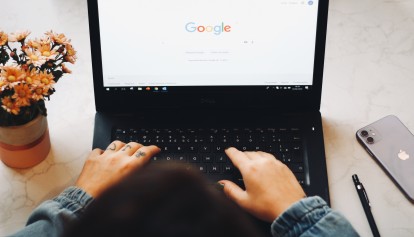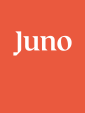You'll want to try these Google tricks!
For a company that started in a rented garage in the late 1990s, Google has since evolved into a common adjective used in everyday life. “Just Google it” is a sentence that has become a frequent and reasonable response to questions regarding everyday problems, and more often than not, Google is able to successfully offer a solution or answer.
But the name that’s become synonymous with the world’s most used search engine has a lot more to it than just finding a recipe for dinner or the score to last night’s basketball game. Google has many tools that assist everyone from educators, to CEOs, to stay-at-home parents, navigate and connect with the world around them.
While the Google series of tools are usually quite straightforward and user friendly, these eight simple Google hacks will forever change the way you use a wide range of Google tools:
1. Save Time With Gmail Templates
How many times a day do you craft the same version of an email? Whether your message is intended for the same recipient or multiple people, Gmail offers users an advanced templates function which saves the hassle of re-writing the same email body text over and over again.
- On Gmail, click on the Settings button in the top right-hand corner, then See All Settings
- Click the Advanced tab
- Under "Templates," click Enable
- Compose your message and click on the vertical dots on the bottom right-hand corner
- Hover over the "Templates" section and click Save Draft As Template
- Congratulations, your template is now saved, along with your time!

2. Make Group Meetings Easier to Schedule in Google Calendar
With conflicting busy schedules, finding a time to meet with a larger group of people can often be a challenging task. Whether it’s for school, work, or in your personal life, the Google Calendar “Suggested Time” feature will make scheduling group meetings just that much easier.
- Make sure you've added everyone to the Google Calendar event who needs to attend
- Click the "Suggested Times" button below the guest list
- This will bring up a list of times that everyone in that group would be free to meet based on their Google Calendars
- Simply then pick a conflict-free meeting time, and send your invite!

3. Use shortcuts to instantly create new files
Instead of going to Google Drive and creating a new file, use these handy shortcut URLs to create new Google Docs, Sheets, Slides, and Forms! Simply type these into your browser and hit enter:
- docs.new
- sheets.new
- slides.new
- forms.new
4. Translate Languages in Google Sheets
Translating between languages is something we’ve all done using Google Translate, but the function is also available when using Google Sheets. If you find yourself with sheets in different languages, this simple hack will have Google translating cells directly within the spreadsheet.

Enter =GOOGLETRANSLATE(cell, “language1”, “language2”) to any cell on your sheet to automatically translate between languages. Learn more about the Google Translate function here.
5. Connect Google Sheets With the IMPORTRANGE Function
Working off multiple Google Sheets is something we’ve all done, spending hours inputting data that interconnects to one another, but is in fact not connected via Google Sheets.
While you could copy and paste cells from one sheet to another, the Google Sheets IMPORTRANGE function ensures a live connection exists between the two sheets so that when data changes on one sheet, it appropriately adjusts on the other to reflect the change.
6. Save Your Fingers With the Google Docs Voice Typing
Have you seen those viral videos of students sleeping in class while a voice to text functionality takes notes on their behalf? This Google Docs feature types out anything you or someone else is saying, ensuring an effortless note-taking experience.
While it’s not advised you rely on Google Docs to do all the work for you, the voice to text feature is an added bonus for people who don’t want to miss a second of detail!
When opening a new Google Doc, simply click on Tools in the menu bar, and select Voice Typing to save your fingers from having to move at lightning speed.

7. Make Research Easier
Ever find a great resource through Google but want to dive deeper into that specific topic? This work-around is particularly useful for anyone looking for multiple sources on a specific subject or research item.
To find similar websites to ones you find especially useful, simply type in related:[website URL] to your Google search bar. This search will bring up related websites that you may find helpful in your research.
8. Search Websites and Webpages
Searching websites with disorganized or poor UX design can be frustrating to any user. If you find yourself going in circles on a particular website and are unable to find what you’re looking for, type in site:[website URL] [keywords] into Google to find what you’re looking for on any one website or webpage.
So the next time you find yourself frustrated by a stubborn Google search, have a difficult time scheduling a meeting, or simply just want to be more efficient in your workflow, remember that it’s never too late to start implementing the above hacks to make things just a little easier in the Googlesphere.